Turtle Graphics¶
- Introduction
- A template
- Basic drawings
Turtle Graphics Library¶
Turtle graphics is a drawing library shipped as part of Python standard library. It is available if the Python interpreter is installed properly.
It is an effective learning tool for beginners to understand programming concepts because it shows code execution graphically. It was originally used in Logo programming language in 1967.
Introduction¶
There is a so-called turtle in the Turtle graphics library. The turtle draws in a two-dimension screen using a Cartesian coordinate system. The coordinate system consists of a horizontal x-axis and a vertical y-axis. The unit is a screen pixel. The screen center has a coordination of (0, 0).
The turtle has four basic attributes:
- a location of its
(x, y)coordinates. - an orientation of its head. It is the direction of its next move.
- a pen status of
downorup. If the pen isdown, it draws in the screen when it moves. Otherwise, it moves without drawing (no trace). - a moving speed that you can set by its
speed(int_value)method: 0and10: quickest1: slowest
Screen and Pen¶
The Turtle draws in a screen. You can import Screen from the Turtle graphics library and create one screen object using screen = Screen().
A screen has many attributes, such as window_height (default is 1080), window_width (default is 1720) and a background color (default is "white"). You can customize these attributes at the beginning of your application.
A pen that has two attributes: a color for drawing color and a width for drawing line width.
Pen color can be string names such as "blue" or "red" or binary RGB values such as (255, 255, 255) for white color. When the pen is down and moves, it draws with the pen color.
It has a default color of "black" and a default width of 1 pixel.
A Simple Template¶
A Python program executes sequentially, line by line, from top to the bottom. The following code creates a turtle using t = turtle.Turtle() function call and forwards 100 pixels. If this is the last line, the program exits and the turtle screen is closed.
To keep the screen open, add t.screen.mainloop() as the last statement.
- The
screenis an attribute of the newly created turtlet. It is a screen object that has a methodmainloop(). - Python use
.operator to access object attributes and methods. The codet.screen.mainloop()calls themainloop()method of thescreenattribute of the objectt.
The following is a simple template for all turtle demo applications.
# turtle.py
import turtle
# create a turtle object
t = turtle.Turtle()
# all kinds of moves and drawings can be done here
t.speed(1) # very slow
t.forward(100)
# this is the last statement to keep the screen open
t.screen.mainloop()
A Demo Graphic Application¶
The following code is based on the previous template. It draws a circle and a square in screen with different colors.
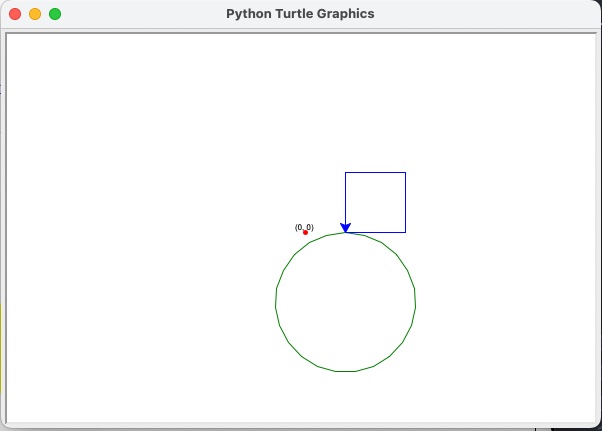
import turtle
# avoid magic numbers
SCREEN_WIDTH = 600
SCREEN_HEIGHT = 400
SKIP_DISTANCE = 40
SIDE_LENGTH = 60
NINETY_DEGREE = 90
REVERSE_DEGREE = 180
RADIUS = 70
screen = turtle.Screen()
screen.setup(SCREEN_WIDTH, SCREEN_HEIGHT)
# create a turtle
t = turtle.Turtle()
# move to right without drawing
t.penup()
t.forward(SKIP_DISTANCE)
t.pendown()
# reverse and draw a green circle
t.right(REVERSE_DEGREE)
t.color("green")
t.circle(RADIUS)
# reverse and draw a blue square
t.right(REVERSE_DEGREE)
t.color("blue")
t.forward(SIDE_LENGTH)
t.left(NINETY_DEGREE)
t.forward(SIDE_LENGTH)
t.left(NINETY_DEGREE)
t.forward(SIDE_LENGTH)
t.left(NINETY_DEGREE)
t.forward(SIDE_LENGTH)
t.screen.mainloop()